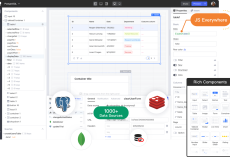Are you a farmer looking to streamline your operations, improve productivity, and enhance your farm management practices? Look no further than FarmOS – a powerful open-source farm management software designed to simplify the complexities of modern agriculture. In this blog post, we’ll delve into the features of FarmOS, and provide you with a step-by-step installation guide using Docker and Portainer.
Understanding FarmOS
FarmOS is a web-based application built on Drupal – a popular content management framework. It offers a suite of tools tailored to the needs of farmers, agricultural researchers, and food producers. From crop planning and record-keeping to livestock management and equipment tracking, FarmOS provides comprehensive solutions to optimize farm operations.
Key Features:
- Crop Planning and Management: FarmOS allows users to plan, track, and manage various aspects of crop production, including planting schedules, crop rotation, and harvest forecasts.
- Livestock Tracking: Keep detailed records of your livestock, including health data, breeding history, and inventory management.
- Equipment and Resource Management: Track the usage and maintenance schedules of farm equipment, manage inventory, and allocate resources efficiently.
- Mapping and GIS Integration: Visualize your farm layout, create maps, and integrate geographical information systems (GIS) for better planning and analysis.
- Record-Keeping and Reporting: Maintain comprehensive records of activities, inputs, yields, and expenses for better decision-making and regulatory compliance.
- Customization and Extensibility: FarmOS is highly customizable, allowing users to adapt it to their specific needs through modules and integrations.
Installation Guide using Docker and Portainer
Step 1: Install Docker
Docker is a containerization platform that simplifies the deployment of applications. Install Docker on your system by following the instructions provided on the official Docker website for your specific operating system.
Step 2: Install Portainer
Portainer is a user-friendly management tool for Docker environments. You can deploy and manage FarmOS containers easily using Portainer. To install Portainer, run the following Docker command:
docker volume create portainer_data docker run -d -p 9000:9000 -v /var/run/docker.sock:/var/run/docker.sock -v portainer_data:/data portainer/portainer
Step 3: Deploy FarmOS Container
Once Portainer is up and running, access the Portainer web interface by navigating to http://localhost:9000 in your web browser. Follow the on-screen instructions to set up an admin account.
Next, click on the “App Templates” tab and search for “FarmOS”. Select the FarmOS template and click “Deploy the container”. Configure the container settings as needed, such as port mappings and volume mounts.
Step 4: Access FarmOS
Once the container deployment is complete, you can access FarmOS by navigating to the IP address or domain name of your Docker host in your web browser, followed by the port number you specified during container configuration (e.g., http://localhost:8000).
Step 5: Initial Setup
Follow the on-screen instructions to complete the initial setup of FarmOS, including database configuration, user creation, and site settings.
Congratulations! You have successfully installed and deployed FarmOS using Docker and Portainer. You can now start exploring the features and functionalities of FarmOS to optimize your farm management processes.
Conclusion
FarmOS is a versatile and powerful tool that empowers farmers to take control of their operations, improve efficiency, and make data-driven decisions. By leveraging the flexibility and scalability of Docker and Portainer, you can easily deploy FarmOS in your environment and unlock its full potential. Embrace the future of farming with FarmOS and revolutionize your agricultural practices today!